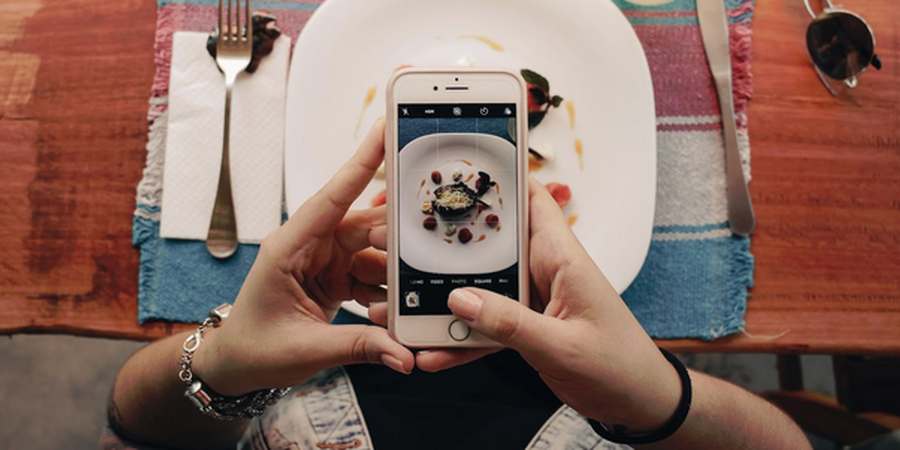Philadelphia, PA
- Are you a novice when it comes to photo editing? Does the thought of using Adobe Photoshop seem intimidating and overwhelming? Fear not! In this beginner's guide to Photoshop, we’ll walk you through the basics, demystify the tools, and set you on the path to becoming a proficient photo editor.
Getting Started with Photoshop
First things first, you'll need to have Photoshop installed on your computer. Adobe offers a free trial version on their website, which is a great way to get started. Once you’ve installed it, open the software and let's begin our journey. Don’t be discouraged if you have problems or see error messages, you can read more here to find some solutions.
Understanding the Interface
When you open Photoshop, you'll be greeted by a complex interface, but don't be discouraged. Familiarize yourself with these key components:
- Menu Bar: At the top of the screen, you'll find menus like File, Edit, Image, etc., which contain various options for your project.
- Toolbox: The left side of the screen holds the Toolbox, where you'll find essential tools for editing, like the Brush, Eraser, and Selection tools.
- Layers Panel: On the right side, you'll see the Layers panel. Layers are fundamental in Photoshop, allowing you to work on different parts of an image independently.
- Workspace: Photoshop offers various workspaces tailored to different tasks. For beginners, the Essentials workspace is a good starting point.
Importing Your Image
To begin editing, you'll need an image. Go to File > Open and select the image you want to work on. Your image will appear in a new tab.
Basic Editing Tools
Now that you have your image open, let's explore some basic editing tools:
- Crop Tool: Use this to cut away unwanted parts of your image.
- Brush Tool: Select colors and paint directly on your image. Great for touch-ups and adding artistic elements.
- Eraser Tool: Remove parts of your image or artwork with precision.
- Selection Tools: These include the Marquee, Lasso, and Magic Wand tools. They allow you to select specific areas for editing.
- Zoom Tool: Zoom in or out to work on fine details or get a broader view.
Layers and Their Importance
As mentioned earlier, layers are essential in Photoshop. To create a new layer, go to Layer > New > Layer. Layers allow you to work on different elements of your image separately. For example, you can have one layer for your background, another for text, and yet another for added effects.
Filters and Effects
Photoshop offers a wide range of filters and effects to enhance your images. To apply a filter, select your desired layer, go to Filter in the Menu Bar, and explore the various options. Experiment with filters like Blur, Sharpen, and Distort to see how they transform your image.
Adjustment Layers
Adjustment layers are another powerful feature in Photoshop. They allow you to make non-destructive edits to your image. To add an adjustment layer, click the Adjustment Layer icon in the Layers panel. You can then tweak settings like brightness, contrast, and saturation.
Saving Your Work
After you've made your edits, it's crucial to save your work. Go to File > Save As and choose a file format like JPEG or PNG. If you want to preserve your layers for future editing, use the Photoshop format (.PSD).
Conclusion
Congratulations! You've completed the beginner's guide to Photoshop. While this guide covers the basics, Photoshop is an incredibly versatile program with endless possibilities for creativity. As you continue to explore and practice, you'll discover new techniques, tools, and shortcuts that will help you unleash your full creative potential. So, don't be afraid to experiment, make mistakes, and learn from them. Happy editing!